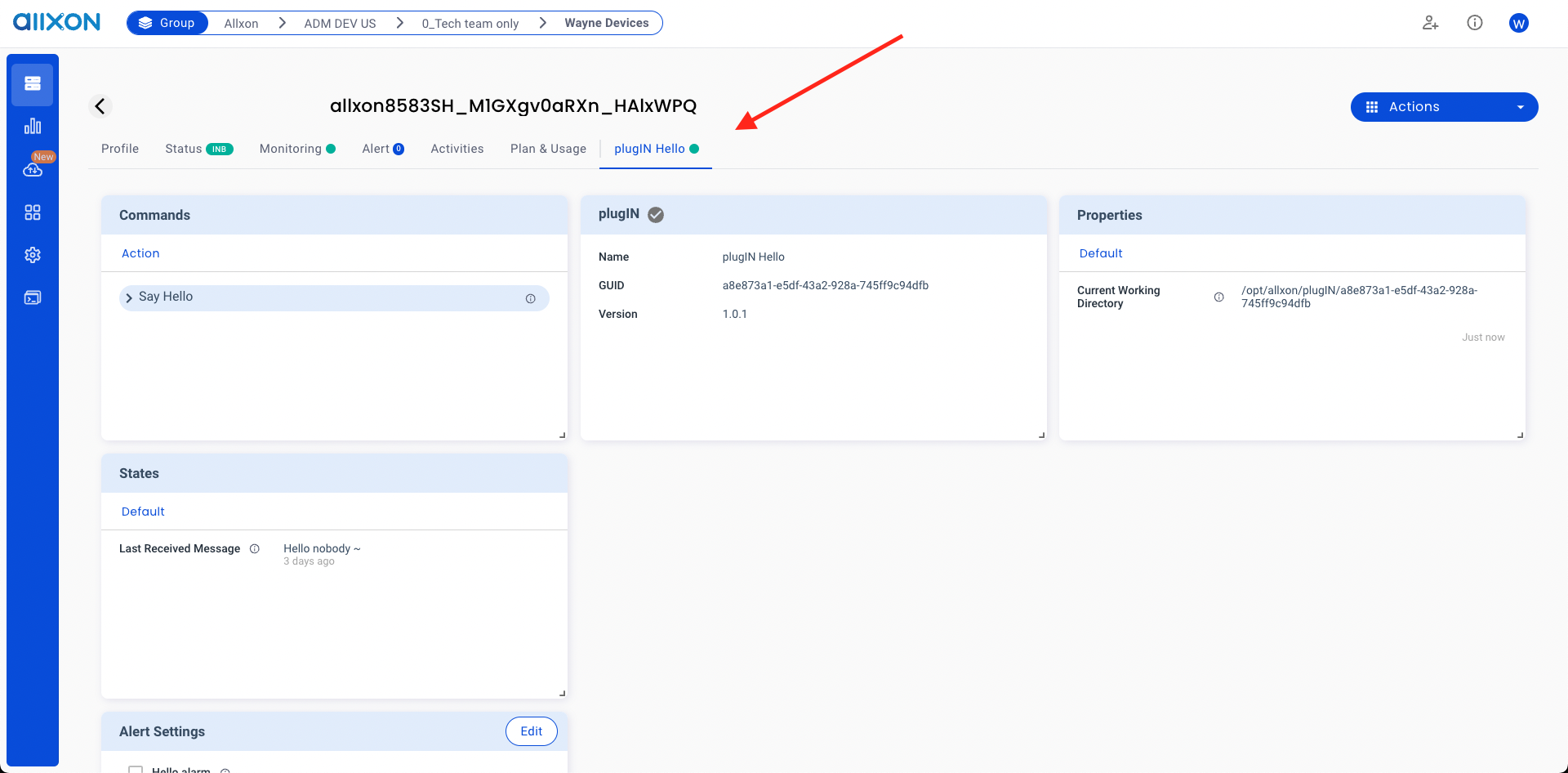Try out Hello Plugin
Allxon Octo SDK is implemented in C++ and is available for 3rd party developers to build plugins to connect devices to Allxon Portal. By using Allxon Octo SDK, you can build your own application to enhance the management and usability of your devices on Allxon Portal. We call the application "plugin".
Let’s explore Hello Plugin built by Allxon Octo SDK and learn what a plugin looks like.
Requirements
Your device must come online on Allxon Portal.
Following the steps below to get your device online on Allxon Portal:
- Register an account on Allxon Portal.
- Create a new sub-group naming as Sandbox.
- Install Allxon Agent on your device.
- Get a pairing code on your device. Then add your device to Sandbox group.
Run Hello Plugin
Download Plugin Package
Download Hello Plugin archive file and extract it. We call this archive a "plugin package".
- Linux
- Windows
mkdir extracted_folder
tar -xf plugin-hello-X.X.X-linux-x86_64.tar.gz -C extracted_folder
- Right click
plugin-hello-X.X.X-win-x86_64.zipfile - Click "Extract All..." to
extracted_folder
Check your platform and CPU architecture. For Linux, we only tested on Ubuntu (> 18.04) and NVIDIA Jetson (> L4T R32.6.1 )
And you will see an extracted folder hierarchy like this:
- Linux
- Windows
.
├── [APP_GUID]
│ ├── plugin-hello
│ ├── plugin_alert.json
│ ├── plugin_command_ack.json
│ ├── plugin_state.json
│ ├── plugin_update_template.json
│ └── uninstall_plugIN.sh
└── install_plugIN.sh
1 directory, 7 files
The App GUID represents this plugin's ID, uninstall_plugIN.sh and install_plugIN.sh are used to install and uninstall your plugin.
.
├── [APP_GUID]
│ ├── libcrypto-1_1-x64.dll
│ ├── libssl-1_1-x64.dll
│ ├── plugin_alert.json
│ ├── plugin_command_ack.json
│ ├── plugin-hello.exe
│ ├── plugin_state.json
│ ├── plugin_update_template.json
│ └── uninstall_plugIN.bat
└── install_plugIN.bat
1 directory, 9 files
The App GUID represents this plugin's ID, uninstall_plugIN.bat and install_plugIN.bat are used to install and uninstall your plugin.
An App GUID corresponds to a plugin on a particular platform. If you need to deploy plugins on three platforms, you need to obtain different App GUIDs, each for the three respective platforms.
Execute Plugin
Next, you can manually execute the plugin.
- Linux
- Windows
cd extracted_folder/[APP_GUID]
./plugin-hello $(pwd)
cd extracted_folder\[APP_GUID]
plugin-hello.exe %cd%
Install Plugin
Alternatively, you can install the plugin on your device through Plugin Installer Script. Once installed, the plugin starts automatically.
- Linux
- Windows
sudo bash -c "$(wget -qO - https://get.allxon.net/plugIN/linux)" -s --app-guid [APP_GUID] --from-path [PLUGIN_PACKAGE]
# For Example
sudo bash -c "$(wget -qO - https://get.allxon.net/plugIN/linux)" -s --app-guid a8e873a1-e5df-43a2-928a-745ff9c94dfb --from-path plugin-hello-X.X.X-linux-x86_64.tar.gz
powershell -command "Invoke-WebRequest -OutFile %temp%\plugin-installer.bat https://get.allxon.net/plugIN/windows" && %temp%\plugin-installer.bat --app-guid [APP_GUID] --from-path [PLUGIN_PACKAGE]
# For Example
powershell -command "Invoke-WebRequest -OutFile %temp%\plugin-installer.bat https://get.allxon.net/plugIN/windows" && %temp%\plugin-installer.bat --app-guid 15dee3c8-adb9-4f7f-83d9-8000eff23f1f --from-path plugin-hello-X.X.X-win-x86_64.zip
Yay~ 🥳 Now, you should see Hello Plugin online on your device page.